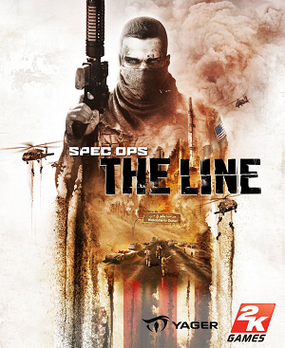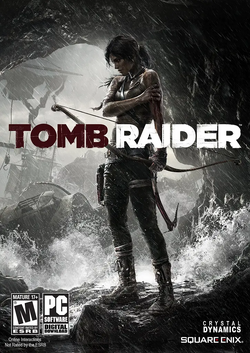 Here are the tweaks I applied to the Steam version of Tomb Raider. Whenever I install a new game, it takes some time to find all the essential tweaks necessary to run the game flawlessly. This post is just a collection of the most important tweaks, all in one place, as they work for me to get almost always 60 FPS while reducing system heat as much as I can without sacrificing to much visual quality.
Here are the tweaks I applied to the Steam version of Tomb Raider. Whenever I install a new game, it takes some time to find all the essential tweaks necessary to run the game flawlessly. This post is just a collection of the most important tweaks, all in one place, as they work for me to get almost always 60 FPS while reducing system heat as much as I can without sacrificing to much visual quality.
System Setup
I run the game on a PC with the following components and drivers:
I installed only the Graphics Driver, the HD Audio Driver and the PhysX System Software and left the other drivers unchecked. I always choose a custom installation when updating my drivers, which provides the option to enforce a clean installation.
Startup Tweaks
By default the game starts the game launcher instead of the game itself. This becomes kind of annoying after you have configured the game to your liking. Hence, skipping the game launcher is our first choice. Open your steam game library and right-click the Tomb Raider game icon. Select Properties from the context menu and press the SET LAUNCH OPTIONS... button. Add the value -nolauncher and press the OK button.
Performance Tweaks
The game uses the DirectX 11 renderer by default. Changing the renderer to DirectX 9 may result in a boost of up to 25% FPS while sacrificing very little visual quality. To force the game to use DirectX 9, press the Windows Start button and type regedit into the search field. Press enter which launches the registry editor and navigate the registry by following this path:
HKEY_CURRENT_USER\Software\Crystal Dynamics\Tomb Raider\Graphics
Change the value of the entry RenderAPI from 0 to 9.
That's it. I hope you enjoy playing Tomb Raider without having low FPS or too high GPU heat.
Logged Off: Harmlezz